Empowering Educators for an Inclusive Future
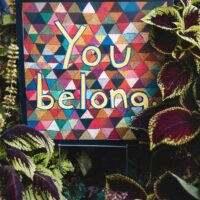
Welcome to the Diversity and Inclusion Skills in Education learning module, developed by the teff Academy (Teacher Education for a Future in Flux). This module is designed for teachers in training, in-service teachers, and teacher educators who want to develop the skills, awareness, and practical tools to foster inclusive, equitable, and democratic learning environments.
This is not just a learning module about theory, it is an invitation to critically reflect, to connect with lived experiences, and to take action in your own educational setting.
Module Duration: 120 minutes in total (across five subthemes).
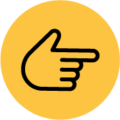
Click on the info-icons in the image below to find out more about the contents of each subtheme.
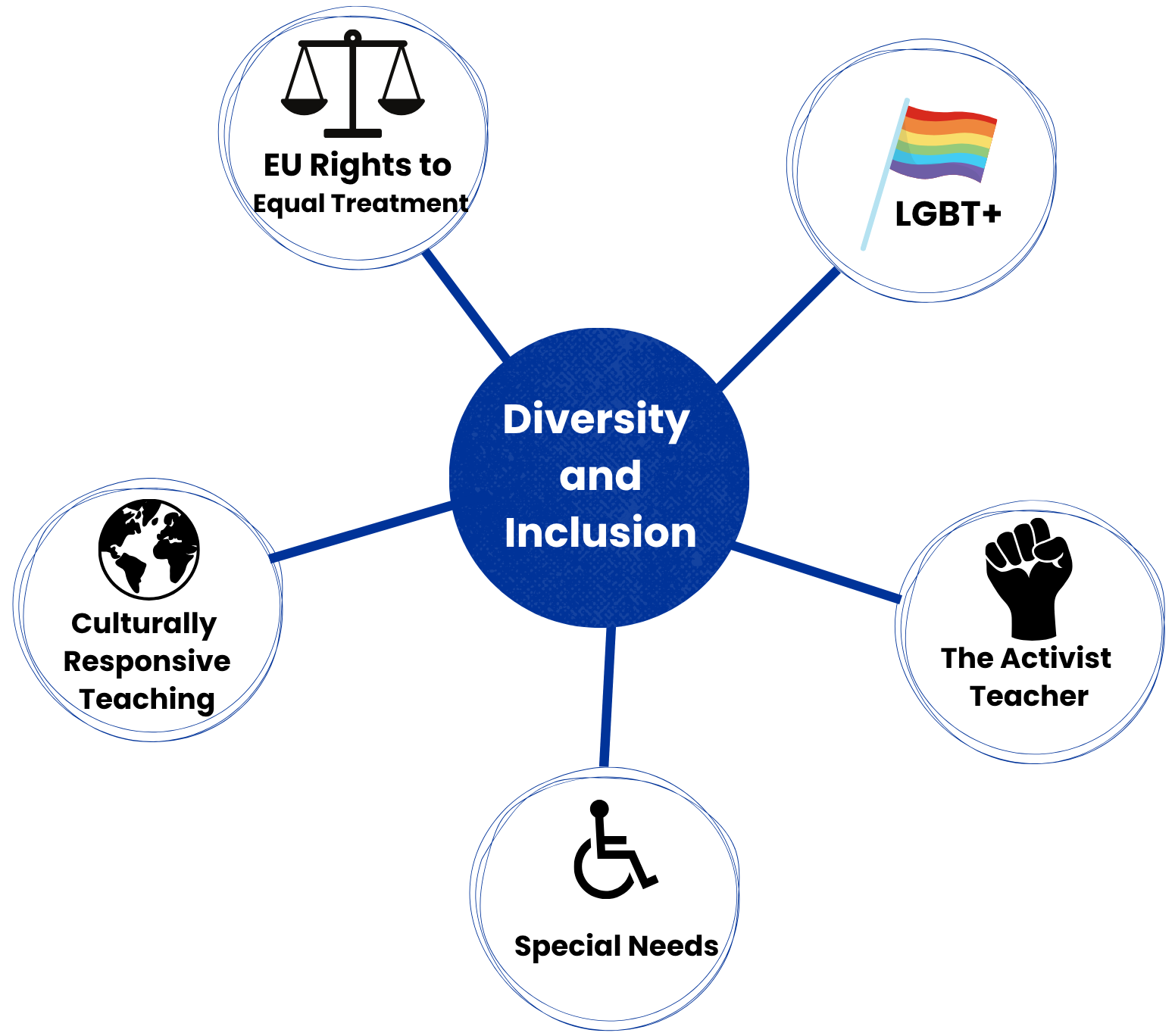
1. EU Rights to Equal Treatment
This subtheme helps individuals recognize and uphold the EU's commitment to equal treatment. By learning about EU rules on equality, one can identify discrimination, understand fundamental rights, and recognize when those rights are violated. This knowledge empowers people to critically reflect on real-life cases and take action when these rights are threathened, especially by autocratic leadership.
2. Building an LGBT+ Friendly Learning Environment
This subtheme highlights how EU regulations protect LGBT+ individuals from discrimination, particularly in educational settings. By learning about inclusive language and school practices, educators can foster a sense of belonging for LGBT+ students. This subtheme also encourages self-reflection on personal biases and provides practical strategies to integrate LGBT+ topics into the classroom. Moreover, it empowers teachers to take action against discrimination and promote LGBT+ rights with the support of their school community.
3. Culturally Responsive Teaching
This subtheme emphasizes the value of multilingualism in students' identity developement and learning. Recognizing and supporting students' linguistic and cultural backgrounds helps create a more inclusive and affirming learning environment. This subtheme also encourages an asset-based approach to heritage languages, promoting cultural relevance and belonging. Furthermore, it highlights the need for continuous reflection and collaboration to improve culturally responsive teachning practices.
4. Special Needs
This subtheme equips educators with the tools and strategies needed to support students with special needs in inclusive classrooms. By applying inclusive teaching principles and using digital and assistive technologies, teachers can create supportive learning environments where all students can participate and thrive. This subtheme also highlights the importance of emotional and social well-being, helping educators to foster a true sense of belonging for every learner.
5. The Activist Teacher
This subtheme encourages educators to critically reflect on their personal and family histories and how these shape their teaching. By exploring both individual and structural aspects of vulnerability and resilience, teachers gain deeper insight into their students' experiences. This subtheme also emphasizes the value of character education and resilience-focused pedagogy, and empowers teachers to take practical action to support equity, justice, and student well-being in their classrooms and communities.
This learning module is created by the teff Academy and describes some Diversity and Inclusion skills teachers should have. The module is OER material and usable with the rights of the licence CC-BY-SA 4.0.
In the learning module, interactive elements alternate with information texts. There is also a list of references in each of the learning modules, as well as links to the relevant literature. Some of the literature is in English, some is in other languages. You can use the translation function of your browser to read these texts in your preferred language.
You can find more help on how to use the learning module by clicking on the questions below.
 How can I use the translation function?
How can I use the translation function?
 How can I use the translation function?
How can I use the translation function?When you open a website in a language other than the languages you have set in your preferences, your browser will automatically offer to translate it.
- Use Microsoft Translator in Microsoft Edge Browser.
- Change Chrome Languages & Webpage Translation.
- Firefox Translation.
- Safari Translation.
 How can I work with the learning module?
How can I work with the learning module?
 How can I work with the learning module?
How can I work with the learning module?If you need help with this learning module, please check out the following list. It answers all the most frequently asked questions.
Navigation Learning Modules

On the right site of the learning module, you will find page numbers and three icons for navigation.![]()
The numbers indicate which page you are currently on and the total number of pages of the learning module. The right- and left-pointing arrows can be used to navigate between the individual pages of the learning module. The icon on the far right allows you to view the learning module in full-screen mode.
Interactive Icons
In the landing page and in the learning module, you will find interactive icons that show additional information when you click or tap on them.
They will look a little different, depending on whether you are in the landing page or in the learning module.
 In the landing page you will find icons with a +-sign.
In the landing page you will find icons with a +-sign.

When you click on the question or the +-sign, it will open the answer and highlight the question in yellow.
When you are in the learning module, you will find interactive icons like this:

When you click on the text, the desired information will open underneath.

Interruption of the Learning Modules
Smartphone, Tablet, PC or Laptop?
Interactive Activities
Your answers to the questions are automatically assessed as you go. You do not necessarily have to complete an activity to progress to other content in the learning module, and you can repeat it as often as you like.
The different kinds of tasks in the chapters are:
Drag the Words
Here, you need to drag and drop the words at the bottom into the correct spaces in the text. After clicking on the „Check” button, the words you entered will appear in red (incorrect) or green (correct). If more than one of your answers turns red, you can choose to reveal the solution or try again.

Multiple Choice/Single Choice/True-False
Here, you need to choose the correct answers from the statements. Depending on the task, one or more thant one answers are correct. After clicking on the „Check“ button, your answers will turn red (incorrect) or green (correct). If more than one answer turns red, you can choose to reveal the solution or try again.
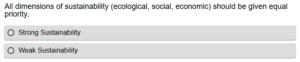
This learning material has been developed in the Teacher Education for a Future in Flux (teff) academy and funded by the European Union. The teff academy is a dynamic consortium of ten leading European universities, partner universities and state and other educational institutions committed to improving teacher education.
Views and opinions expressed are however those of the author(s) only and do not necessarily reflect those of the European Union or the European Education and Culture Executive Agency (EACEA). Neither the European Union nor EACEA can be held responsible for them.


