Welcome to the Online Course on Teacher Well-being

This Online Course has been developed by the Erasmus+ Teacher Academy “Teacher Education for a Future in Flux (teff)”.
United under the guiding question „What can we do to improve teacher well-being in Europe?“, the online course was developed collaboratively from multiple European locations, drawing on a range of professional experiences and perspectives.
With this Online Course, we offer an opportunity to
- pre-service teachers (= students who are studying to become teachers, teaching interns, …),
- in-service teachers (experienced teachers, novice teachers, teacher trainees, …),
- and, of course, anyone else interested in the topic,
to step into the world of teacher well-being and explore its meaning, significance and impact on education.
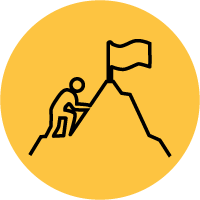 What will I learn and do in this course?
What will I learn and do in this course?
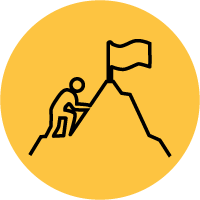 What will I learn and do in this course?
What will I learn and do in this course?
Whether you choose to work on this online course individually or in a group, you will be offered plenty opportunities to
- reflect upon your personal understanding of teacher well-being,
- gain insight into significant research on the topic of teacher well-being,
- learn about practical, hands-on ways to address challenges strongly connected to teacher well-being (e.g. creating and maintaining a healthy work-life-balance, communication issues, dealing with stress, …),
- ponder upon possibilities to improve teacher well-being in the (work) field of education,
- identify ways to actively improve the teacher well-being of yourself and others around you,
- create your own (personal or group-based) Teacher Well-being Action Plan.
This Online Course consists of 6 Learning Modules
(click on the info-icons in the image below to access the Module):
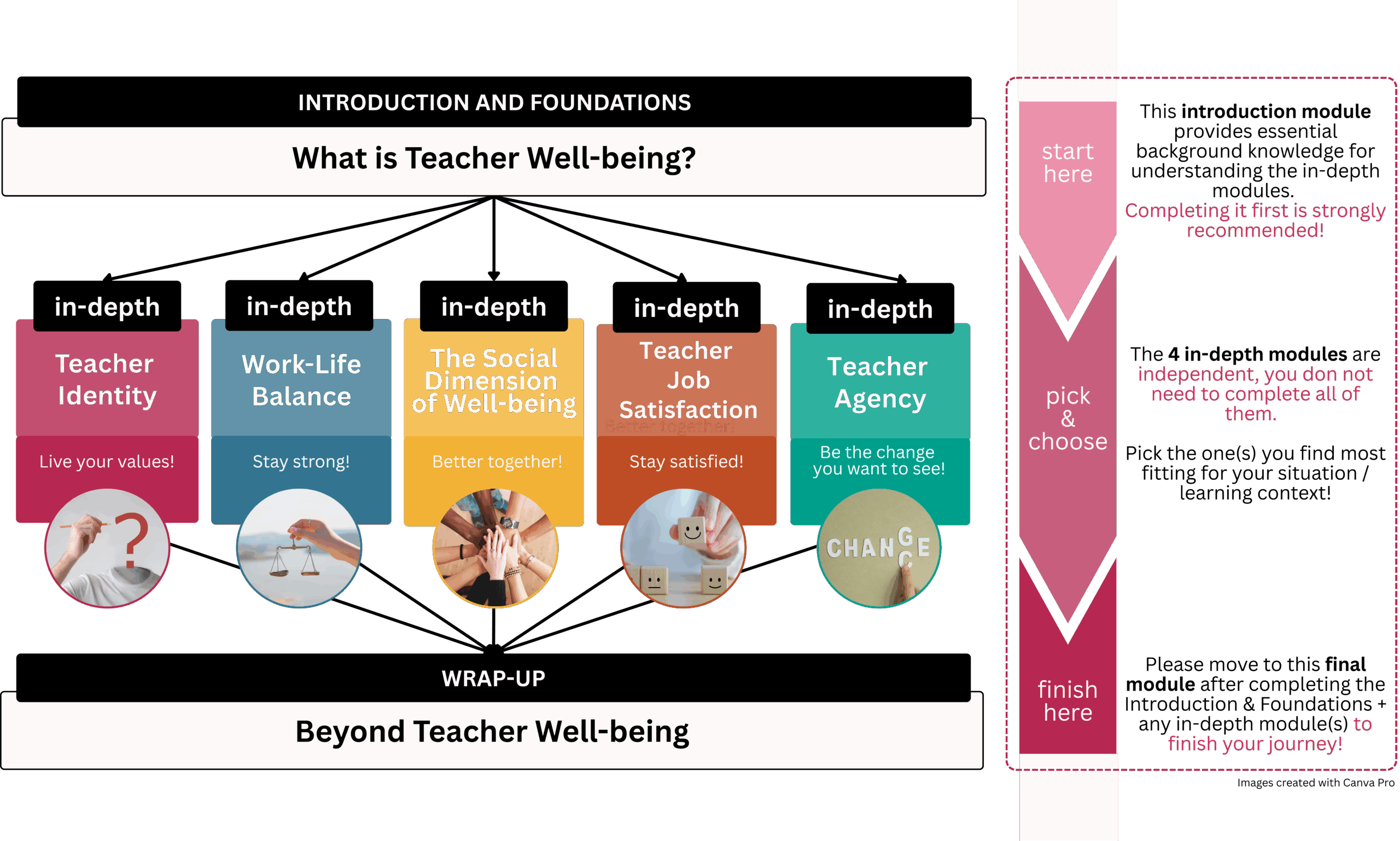
 How to work on this Learning Module – Instructions
How to work on this Learning Module – Instructions
 How to work on this Learning Module – Instructions
How to work on this Learning Module – Instructions
Whether you are working on this module individually or in a group, you will encounter several reflection and transfer questions.
 This icon marks activities and tasks for individual learners.
This icon marks activities and tasks for individual learners.
For individual learners, we recommend
- to find a designated space where you collect your key ideas and findings: a notebook, a digital tool (i.e. Padlet, Miro, OneNote, …), etc. (in addition to your Action Plan (read below)).
- if you know of a colleague who completed the same modules like you, to find an opportunity to meet up and share your results (or Action Plans (read below)) with each other.
 This icon marks activities and tasks for groups.
This icon marks activities and tasks for groups.
For groups, we recommend
- to set up an Idea Hub – for example, a white board, a poster, a table, a digital pinboard (i.e. Padlet, Miro), where you collect key ideas and findings. Decide for yourselves whether, after completing the module, the Idea Hub is meant for your group’s eyes only or if you would like to share or even present your work and experience (e.g. in the teacher’s lounge, during a conference, etc.).
- in addition to each learner’s individual Action Plan, consider setting up a Group Action Plan which can be added to the aforementioned Idea Hub.
![]() This icon marks an Action Plan activity to connect ideas with your own context in your personal Teacher Well-Being Action Plan (read more about the Action Plan below).
This icon marks an Action Plan activity to connect ideas with your own context in your personal Teacher Well-Being Action Plan (read more about the Action Plan below).
- Follow the instructions and fill in the corresponding section in your Action Plan [download Action Plan Template Print-Template here].
- You do not need to have all the answers right away – the plan is meant to evolve with your learning.
 What is the Action Plan?
What is the Action Plan?
 What is the Action Plan?
What is the Action Plan?
Throughout this course, you’ll explore different dimensions of teacher well-being. To help you connect these ideas with your own context, we invite you to develop a personal or group-based Teacher Well-being Action Plan.
This document will guide your reflections, highlight your insights, and support you in identifying concrete actions you can take—individually or together with colleagues.
Whether you are working on this module individually or in a group, you will encounter several reflection and transfer questions.
What to Do:
- Each learner downloads the template
- Whenever you encounter an activity marked with the yellow “Action” icon , fill in the corresponding section in your Action Plan.
Use your Action Plan as a basis for sharing ideas, setting intentions, or even initiating change in your own setting. You do not need to have all the answers right away -the plan is meant to evolve with your learning
This learning material has been developed in the Teacher Education for a Future in Flux (teff) academy and funded by the European Union. The teff academy is a dynamic consortium of ten leading European universities, partner universities and state and other educational institutions committed to improving teacher education.
Views and opinions expressed are however those of the author(s) only and do not necessarily reflect those of the European Union or the European Education and Culture Executive Agency (EACEA). Neither the European Union nor EACEA can be held responsible for them.


