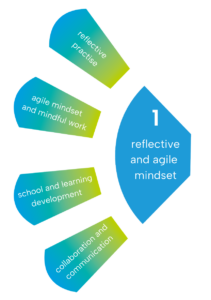Welcome to the online course on digital competences

This learning material has been developed at the Teacher Education for a Future in Flux (teff) academy. With this material, we want to support teachers and learners in developing their digital literacy.
Teaching professions face rapidly changing demands that require a new, broader and more sophisticated set of competences than before. In particular, the ubiquity of digital devices and applications requires educators to develop their digital literacy.
What are necessary skills for teachers?
Teachers should have knowledge on how to use and develop digital resources and teaching aids and know their technical and pedagogical-didactical possibilities and limitations.
There are many frameworks that describe the educational skills of teachers and learners for a digital world.
 What do we mean by teachers, learners and digital competences?
What do we mean by teachers, learners and digital competences?
 What do we mean by teachers, learners and digital competences?
What do we mean by teachers, learners and digital competences?In the following online course, we use the words teachers and learners in the broad sense: teacher also includes pre-service or in-service teachers, student teachers and educators at universities or other institutes with an educational focus. Learners are pupils in primary or secondary schools and students in colleges, universities or other higher education institutions.
Digital competences also include digital competencies, which refers to the ability to perform a specific task in which someone has trained somebody. Even though the word „competencies“ refers to professional skills, we have consciously chosen competences in order to stay consistent with the basis of our framework, the DigComEdu.
 What are the main target groups of our online course?
What are the main target groups of our online course?
 What are the main target groups of our online course?
What are the main target groups of our online course?The main target groups of our online course are pre-service teachers, in-service teachers and student teachers. Educators at universities or other institutes with an educational focus are welcome to use our content, but sometimes it will show that the course is aimed at primary and secondary school education.
The basis for the teff framework is the DigCompEdu and the DigComp. We invite you to have a look at your personal competences with the self-check called „SELFIE for TEACHERS„ before you dive into the details of our framework.
The tool is a test with specific questions for self-reflection or group reflection; at the end you will receive an assessment and tips for further work and training of your competences. To take the test, you need to register free of charge.
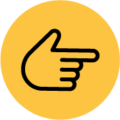
The level in the following learning modules is mostly basic. Sometimes, you will find further information, which will enable you to dive deeper into certain topics. Are you already familiar with some of the methods and concepts discussed in one of the modules? You can skip ahead to the parts you want to familiarise yourself with or test your knowledge at the end of each learning module to receive a confirmation of participation.
Click on the different areas of the teff framework in the interactive image below or use the navigation on the right side.
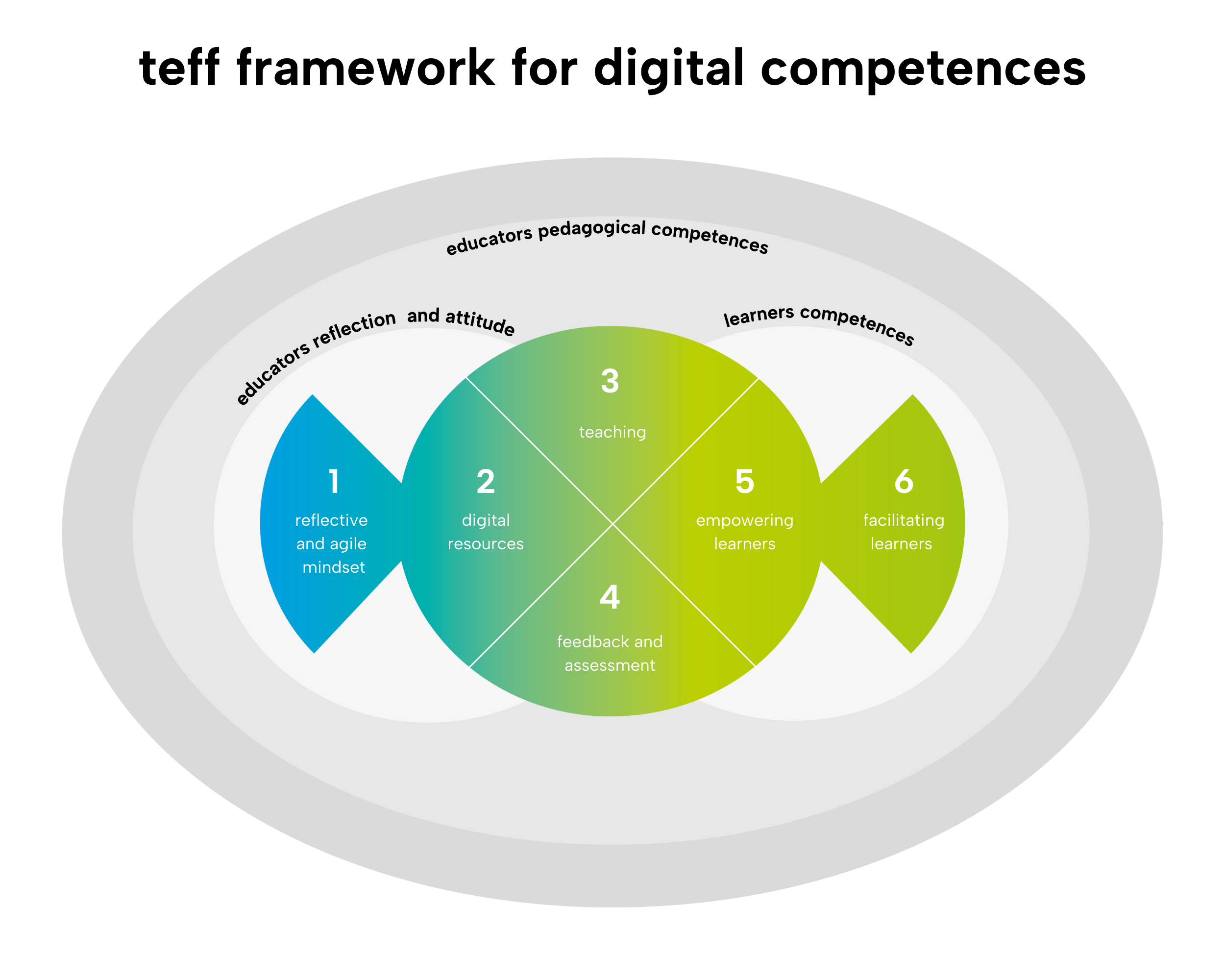
1 reflective and agile mindset
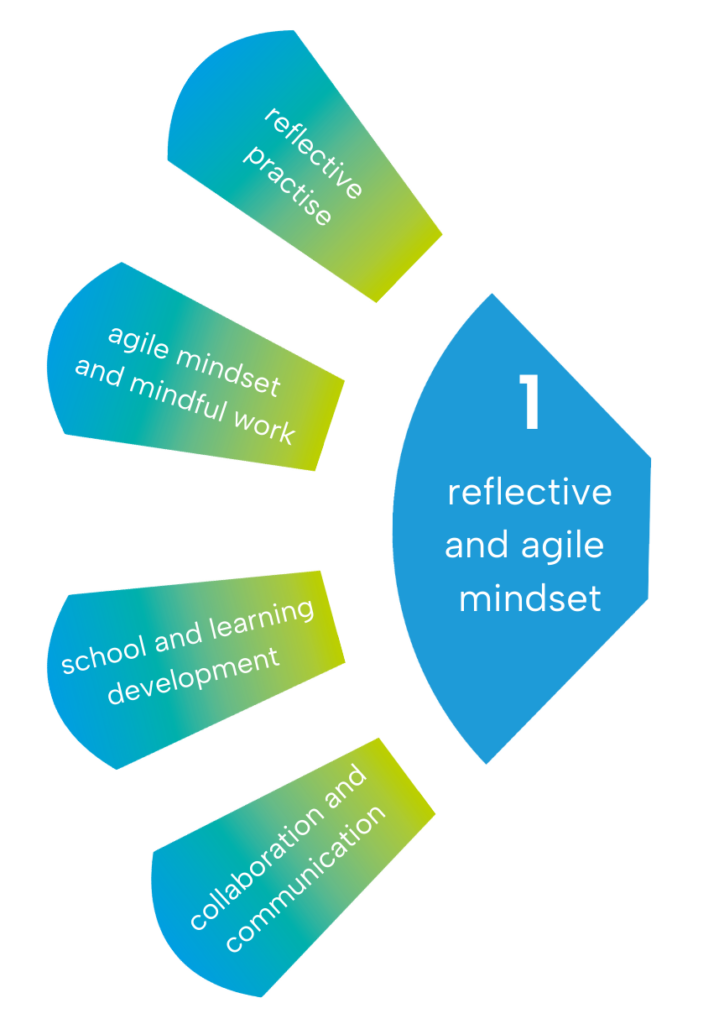
Teachers need a reflective and agile mindset to deal with the rapid changes of digitalisation and to prepare a learning situation for learners in this rapidly changing society.
To start the learning module for area 1, please click on the following link:
2 digital resources
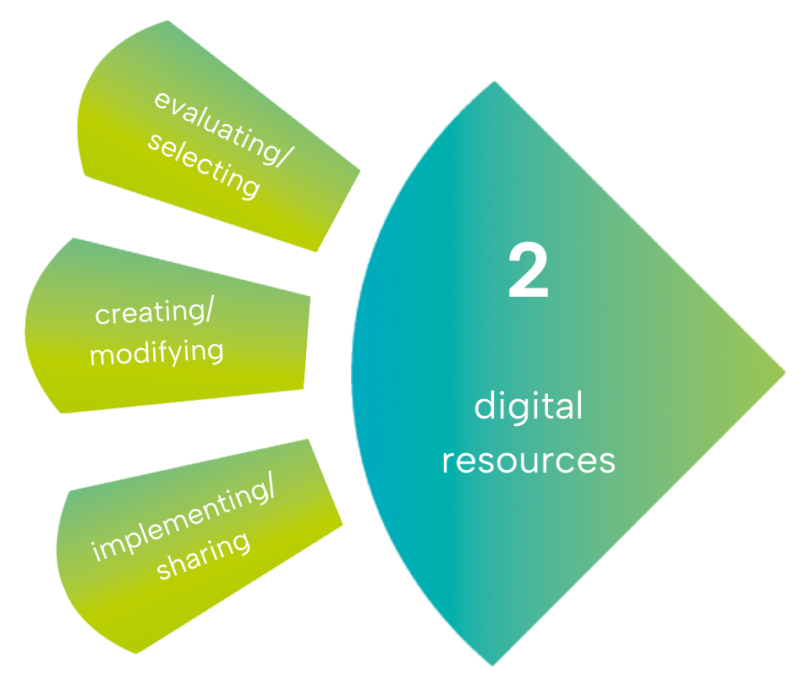
Educators today are confronted with a wealth of digital (educational) resources that they can use for teaching. At the same time, they need to be aware of how to use and manage digital content responsibly. They must observe copyright regulations when using, modifying and sharing resources and protect sensitive content and data such as digital exams or students' grades.
To start the learning module for area 2, please click on the following link:
3 teaching
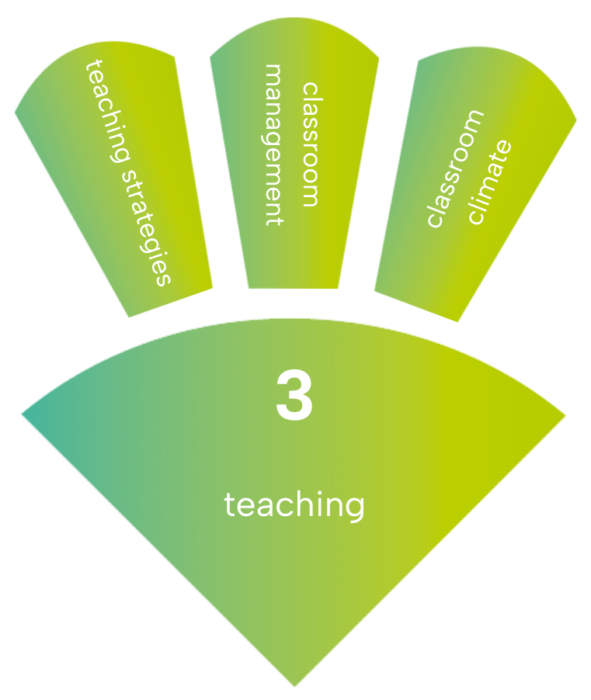
Digital technologies can enhance and improve teaching and learning strategies in many different ways. The educator’s specific digital competence lies in effectively orchestrating the use of digital technologies in the different phases and settings of the learning process.
To start the learning modul for area 3, please click on the following link:
4 assessment and feedback
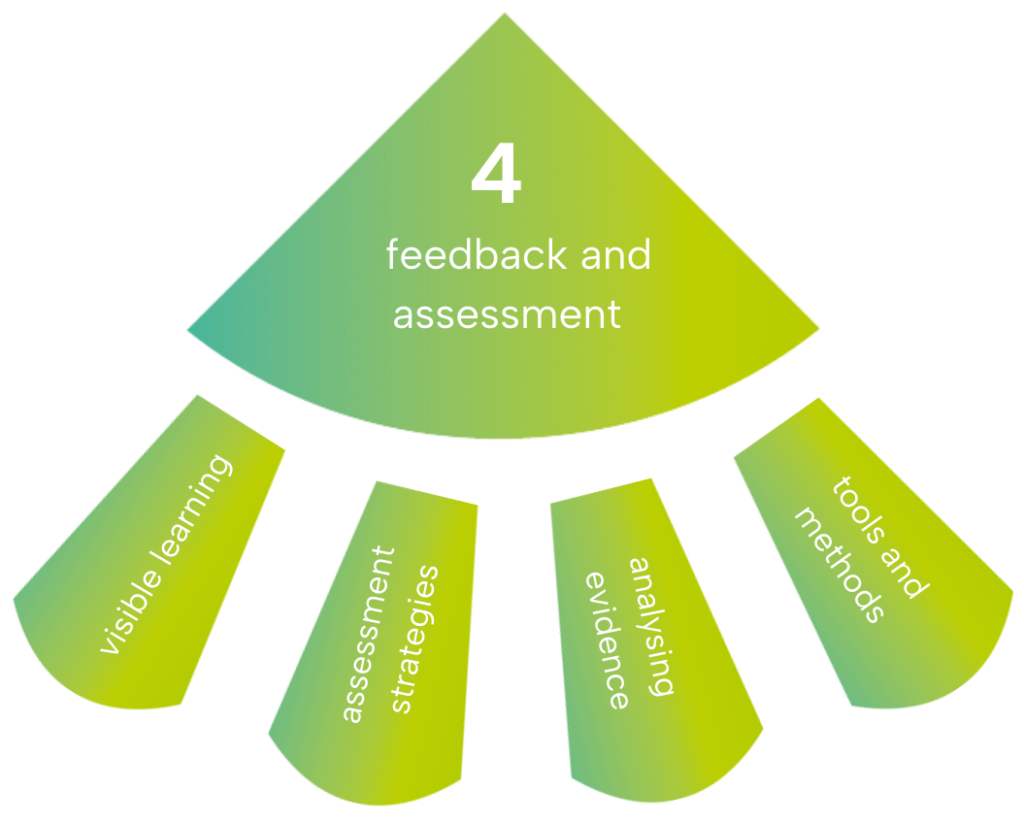
Assessment can be a facilitator or bottleneck to innovation in education. Digital technologies can contribute to directly monitoring learner progress, to facilitating feedback and to allowing educators to assess and adapt their teaching strategies.
To start the learning modul for area 4, please click on the following link:
5 empowering learners
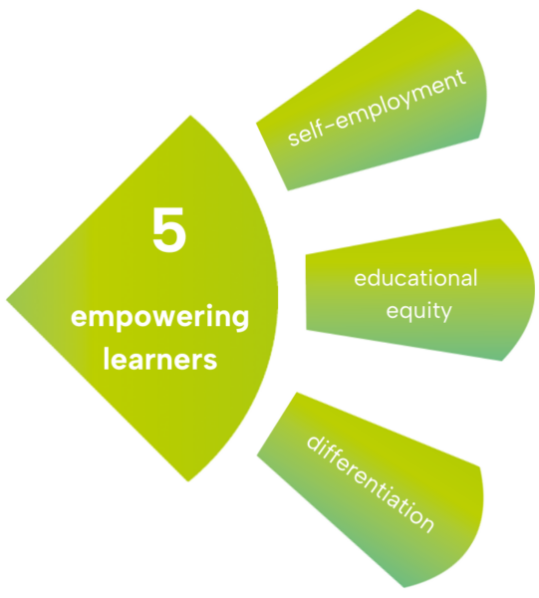
One of the key strengths of digital technologies in education is their potential for supporting learner-centred pedagogic strategies and boosting the active involvement of learners in the learning process and their ownership of it. Digital technologies can contribute to supporting classroom differentiation and personalised education by offering learning activities adapted to each individual learner’s level of competence, interests and learning needs.
To start the learning modul for area 5, please click on the following link:
6 facilitating learners
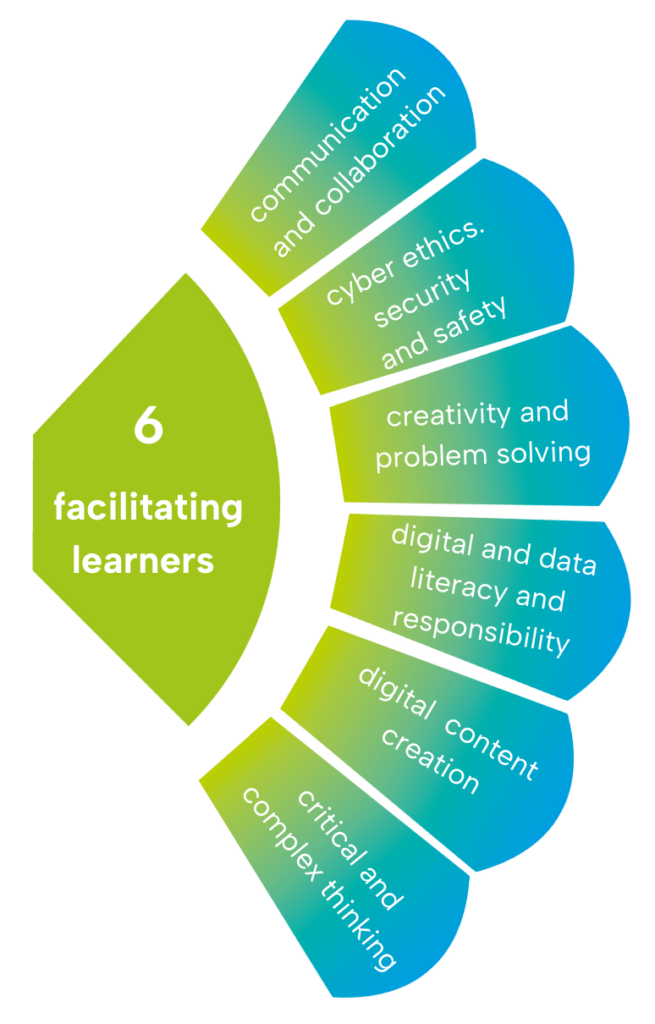
Digital competence is one of the transversal competences educators need to instil in learners. The ability to facilitate learners’ digital competence is an integral part of educators’ digital competence.
To start the learning modul for area 6, please click on the following link:
The structure of the learning modules is always the same. Interactive elements alternate with information texts. At the end of each chapter, you will be asked to summarise what you have just learnt, and, usually, there is also a quiz. In order to receive a certificate of participation, the final quiz must be passed with more than 80 %.
The learning modules contain reflection and transfer questions that allow you to discuss topics with other learners. You have the opportunity to first reflect for yourself in a so-called documentation tool and then enter the key ideas in a digital collection tool called EduMaps and share them with other learners.
There is one EduMaps board per learning module, which is linked at the relevant points in the learning module, as well as a general board with tools, methods and platforms and one with the bundled literature for all learning modules.
The literature can also be found on the corresponding page in the learning module.Some of the literature is in English, some is in other languages. You can use the translation function of your browser to read these texts in your preferred language.
You can find more help on how to use the learning modules by clicking on the question below.
 How can you use the translation function?
How can you use the translation function?
 How can you use the translation function?
How can you use the translation function?When you open a website in a language other than the languages you have set in your preferences, your browser will automatically offer to translate it.
Use Microsoft Translator in Microsoft Edge browser:
support.microsoft.com/en-us/topic/use-microsoft-translator-in-microsoft-edge-browser-4ad1c6cb-01a4-4227-be9d-a81e127fcb0b
Change Chrome languages & translate webpages:
https://support.google.com/chrome/answer/173424?hl=en&co=GENIE.Platform%3DDesktop#
Firefox Translation:
support.mozilla.org/en-US/kb/website-translation
Safari Translation:
https://support.apple.com/en-gb/guide/safari/ibrw646b2ca2/16.0/mac/11.0
 How can you work with the online course and the learning modules?
How can you work with the online course and the learning modules?
 How can you work with the online course and the learning modules?
How can you work with the online course and the learning modules?If you need help with this online course and the accompanying learning modules, please check out the following list. It answers all the most frequently asked questions.
Navigation online course
Navigation learning modules
Use the navigation on the left to browse through the learning modules. When you open a learning module, the table of contents opens automatically. This allows you to navigate to the main chapters and then to the sub-chapters and subsequent pages by clicking or tapping on the headings. Look at the table of contents to see where within the module you are. The active page is highlighted with a grey background. The table of contents can be opened by clicking on the burger menu (grey icon with three white horizontal lines at the top left).
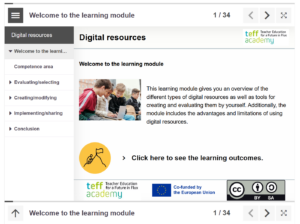
On the right site of the learning module, you will find page numbers and three icons for navigation.![]()
The numbers indicate which page you are currently on and the total number of pages of the learning module. The right- and left-pointing arrows can be used to navigate between the individual pages of the learning module. The icon on the far right allows you to view the learning module in full-screen mode.
Interactive Icons
In the online course and in the learning modules, you will find interactive icons that show additional information when you click or tap on them.
They will look a little different, depending on whether you are in the online course or in a learning module.
![]() In an online course you will find icons with a +-sign.
In an online course you will find icons with a +-sign.
![]()
When you click on the question or the +-sign, it will open the answer and highlight the question in yellow.
When you are in a learning module, you will find interactive icons like this:

When you click on the text, the desired information will open underneath.

Interruption of the learning modules
You can interrupt the learning modules whenever you like. When the page is restarted on the same device, the learning module will open at the point at which you last left it.
Smartphone, tablet, PC or laptop?
The online course and the learning modules can be accessed on every kind of digital device. It has been optimised for laptops and desktop computers.
Quiz and learning success controls
The learning modules feature tests at the end of every chapter, and there is a more comprehensive quiz at the end of each learning module.
Your answers to the questions are automatically assessed as you go. You do not necessarily have to complete the quiz to progress to other content in the learning module, and you can repeat it as often as you like.
The different kinds of tasks in the chapters are:
Summary

In the summary, you are asked to summarise the most important facts of the chapter. You will get two or more statements you will need to assess.
If you choose the correct one, the statement will be marked with a green tick to show that it has been answered correctly.
 If you choose the wrong statement, it will appear in red. But you get a second guess.
If you choose the wrong statement, it will appear in red. But you get a second guess.
Drag and Drop
You can drag the statements at the bottom into the bigger boxes. They will be marked red (incorrect) or green (correct) when you click on „Check“. Feel free to try again.

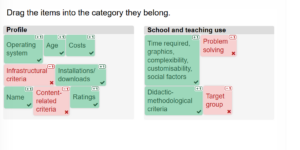
Drag the words
Here, you need to drag and drop the words at the bottom into the correct spaces in the text. After clicking on the „Check” button, the words you entered will appear in red (incorrect) or green (correct). If more than one of your answers turns red, you can choose to reveal the solution or try again.

Multiple choice
Here, you need to choose the correct statements. One or more answers may be correct. After clicking on the „Check” button, the answers will turn red (incorrect) or green (correct). If more than one of your answers turns red, you can choose to reveal the solution or try again.

Single choice / true-false
Here, you need to choose the correct answers from the statements. Only one answer is correct. After clicking on the „Check“ button, your answers will turn red (incorrect) or green (correct). If more than one answer turns red, you can choose to reveal the solution or try again.

Quiz
 In the quiz, you won’t get any feedback while answering the questions.
In the quiz, you won’t get any feedback while answering the questions.

You’ll get your feedback at the end of the quiz. When you answer more than 80 % of the questions correctly, you will receive a link to get a certificate of participation.
Collection tool EduMaps for reflection and transfer
You can enter your own thoughts, products or texts in the transfer tasks at the end of the learning module or sometimes also in the middle of the learning module. Simply grab a placeholder box and fill it in. You can also read, comment on or like answers from other learners.
In the collection „Responsible media use – Tools, methods, platforms“ you find tools, methods, platforms and other material concerning the topic.
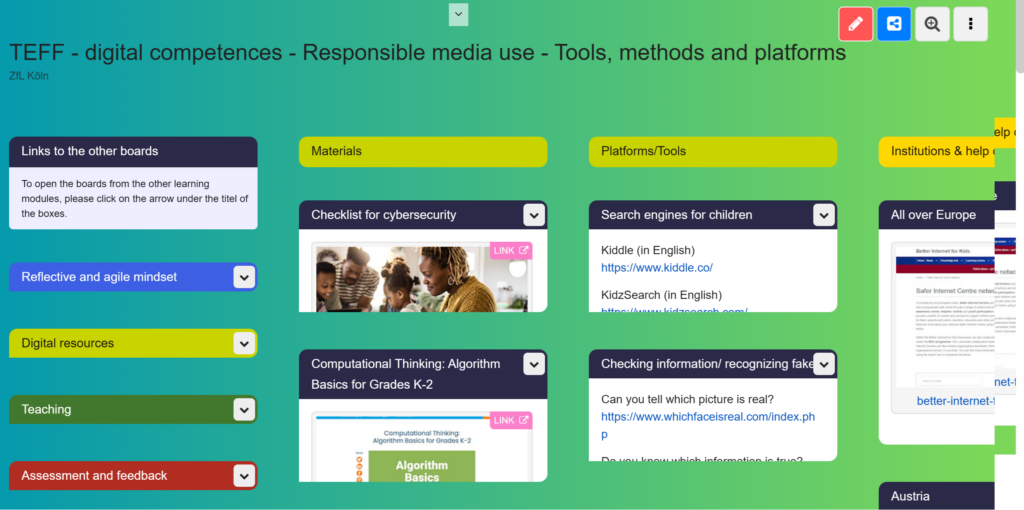
This learning material has been developed in the Teacher Education for a Future in Flux (teff) academy and funded by the European Union. The teff academy is a dynamic consortium of ten leading European universities, partner universities and state and other educational institutions committed to improving teacher education.
Views and opinions expressed are however those of the author(s) only and do not necessarily reflect those of the European Union or the European Education and Culture Executive Agency (EACEA). Neither the European Union nor EACEA can be held responsible for them.